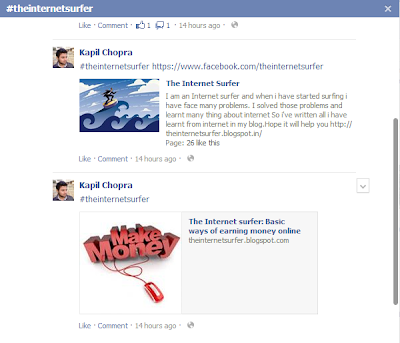1. Go to your blogger dashboard >> Layout.
2. Click on Add a Gadget >> select HTML/JavaScript from list
Copy The below code and Replace facebook.com/theinternetsurfer with your facebook username, save and you are done
<script src="http://code.jquery.com/jquery-1.10.2.min.js"></script>
<script type="text/javascript">
//<!--
$(document).ready(function() {$(".tislikebox").hover(function() {$(this).stop().animate({right: "0"}, "medium");}, function() {$(this).stop().animate({right: "-250"}, "medium");}, 500);});
//-->
</script>
<style type="text/css">
.tislikebox{background: url("https://blogger.googleusercontent.com/img/b/R29vZ2xl/AVvXsEh-jpsn-sTSZ1L9-dh7fDu1FB8XaLRriaifHzEPA7YHxmF8DnOzO8Ca2Guum0MRgOn51Rm_sAwICax6DJQU4K30hiwwNGrw-qKVjUik_IGHp4Fh3Py3mVZGRaAtFRfpzAEgpdUx_Yfb5Clm/s1600/facebookbadge.png") no-repeat scroll left center transparent !important;display: block;float: right;height: 270px;padding: 0 5px 0 46px;width: 245px;z-index: 99999;position:fixed;right:-250px;top:20%;}
.tislikebox div{border:none;position:relative;display:block;}
.tislikebox span{bottom: 12px;font: 8px "lucida grande",tahoma,verdana,arial,sans-serif;position: absolute;right: 6px;text-align: right;z-index: 99999;}
.tislikebox span a{color: #808080;text-decoration:none;}
.tislikebox span a:hover{text-decoration:underline;}
</style><div class="tislikebox" style=""><div><a href="http://theinternetsurfer.blogspot.com/" rel="dofollow" target="_blank" title="theinternetsurfer"> </a><a href="http://theinternetsurfer.blogspot.com/" rel="dofollow" target="_blank" title="theinternetsurfer"></a><a href="http://theinternetsurfer.blogspot.com/" rel="dofollow" target="_blank" title="Techtunes"></a><iframe src="http://www.facebook.com/plugins/likebox.php?href=http://www.facebook.com/theinternetsurfer&width=245&colorscheme=light&show_faces=true&connections=9&stream=false&header=false&height=270" scrolling="no" frameborder="0" scrolling="no" style="border: medium none; overflow: hidden; height: 270px; width: 245px;background:#fff;"></iframe></div></div>
Demo
See the Video DEMO Below




.jpg)